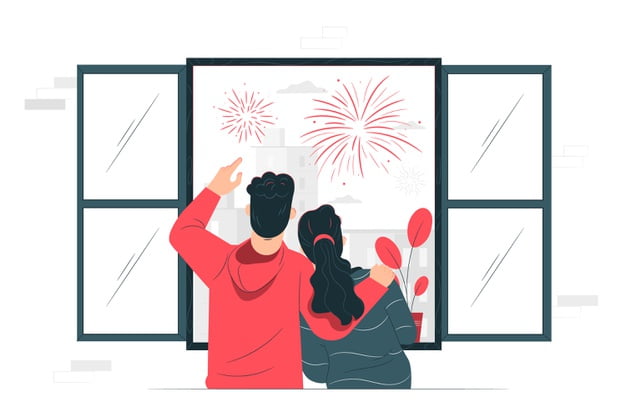BPA for Your Business - What Is It and How It Works
Business Process Automation (BPA) is relatively new but it’s on everyone’s lips today. Many of us are a bit confused about what BPA actually is, how it works, and it’s true worth, so let’s take a closer look.
BPA is a kind of workflow organization in which all repeatable actions (but not only) are carried out by an algorithm instead of manually. Still tough? Move on!
BPA – miracle or reality?
Company workflow includes the sales process, customer management, task planning, maintaining documents, project management, staff management, making reports, invoicing, task performance control, and loads more. Each of these aspects has its own workflow and in many cases these processes are interconnectable.
How does a business generally work? A sales manager contacts a lead, then stays in contact with them via constant follow ups, gets the details of the project, signs the contract, the details are transferred to a project manager who then plans further work and manages the staff. After the successful completion, the reports are made and the invoice is sent. Good job! Suddenly you realize that you need to expand the team and hire new people and this is when recruiters and HR managers enter the game and the onboarding process begins.
But what if you were told the process can take up much less time and effort for management? Just imagine: follow ups are sent regularly with no delays, project and customer details are always forwarded on to project managers on time. After that, contracts are created with no typos nor missing info. Then, tasks are created based on technical requirements and no functionality is missed, while the right person is assigned to each task and starts immediately, The time spent is tracked and the reports are created right away. Finally, according to the statistics obtained, the invoice is formed and sent to the customer right after the work is done. Sounds too good to be true?
No. It’s not a miracle. It’s BPA.
Generally, how does BPA work?
A business process (BP) is a series of steps and actions that interact to produce a result. The process includes triggers and actions. A trigger is an event that initiates a process. Each trigger presupposes actions that are performed in response to the chosen trigger. The action itself must be performed within the trigger it is in, that is assigned to the relevant employee and must be accomplished in a certain period of time. The trigger is a primary event for the action to be started. The aAction, in turn, may stand as a trigger for the next chain of actions, as soon as it’s properties change. A business process is activated automatically when a user starts interacting with triggers.
How can I create a BP?
To create a new BP within your system, you should do the following:
- Click the “Create a new BP” button at the top of the screen;
- Choose a trigger from the dropdown list;
- Adjust the trigger settings for the specific BP;
- Click the “Save” button;
Here is an example:
When a new employee comes to your company, you need to perform a scope of activities for the onboarding process to run smoothly. As a rule, a lot of people are involved, including HR managers, accountants, project managers, etc.
After a new user is added to the system, the “Onboarding” business process begins.
Business Process Customization
When the BP is created, the next step is to configure it according to your company’s needs. For this purpose, actions are used. You can create your own actions or choose the ones offered within the trigger. Here is how to set up actions:
- Click the circle button at the top of the screen;
- On the right sidebar choose an action from the dropdown list;
- Adjust action settings for the specific BP:
Enter the title (text input, {_} ).
Description (text input, {_} ).
Sprint.
Project.
Due date with a duration period of 4 days (+1/+4/-1/-4 days).
Choose Assignee: role (PM/ SM/ etc) or a user.
- Set dependencies if there are any;
- Click the “Save” button;
Within the “Onboarding” business process, the trigger is “A new user created.”After the user is added to the system, the chain of actions is launched. For example, the first action is “Creating a task for an accountant to sign an NDA with a new employee.” Here it is necessary to add a title and description, and insert variables taken from the trigger.
When the task is completed it becomes a trigger for the next actions, as “Add user to group channel in Messenger”’ “Add user to project”’ “Assign task”; etc. Related channels, projects, and tasks are chosen according to the user role taken from the very first trigger. Variables needed for actions can be taken from any trigger in the business process.
Variables are state components that identify the name of a team member the action is related to, the project, etc.
Among other actions within the “A new user added” trigger are “Send a welcome message”: “Share project info”; “Assign a task to get acquainted with the project”; “Send a message to company channel” (so that other team members can get acquainted with a new colleague); “Create a sprint”’ “Set up a meeting with the team”’ etc.
In the action settings, a user is shown a set of the conditions for each action: if the ticket is completed and its status changed to “done,” a new action is launched. That is, a specific condition is prescribed: if this ticket is completed, then the process goes on to the next ticket (action), Otherwise, the next ticket can not be started until the current one is completed.
In a trigger, that includes more than one action, they are carried out one by one. In this case, a completed action changes its status to “done” and the next action starts. You can change the order of actions by dragging/dropping or editing an action. For example only when the “Create a project channel” action is completed, the following action “Add members to the channel”starts.
Is it possible to modify a BP?
Definitely, yes. However, it is important to bear in mind that any changes will be applied to the next BPs as well.
Here is how to edit a BP:
- Select the BP you need;
- Select the “cog” icon and choose “edit” operation;
- Associate any existing trigger and actions in your BP with the new BP;
- Click on a trigger to see the editing options and settings in the panel that appears;
- Click on related actions and edit them too.
How can I delete a BP?
The BP can only be deleted if it is no longer active. Otherwise, you will only be able to delete it after it is completed.
Here is how to do it:
- Go to “All business processes”;
- Click on the “cog” icon and choose the “delete”operation.
As you can see, there’s nothing too complex about BPA implementation and setting it up. Nowadays, especially with Avanga, automating your business is as easy as a cake. Still have doubts? Schedule a call with one of our sales managers for more insight into how to apply BPA to your business processes. Enjoy the smooth workflow with no additional efforts!