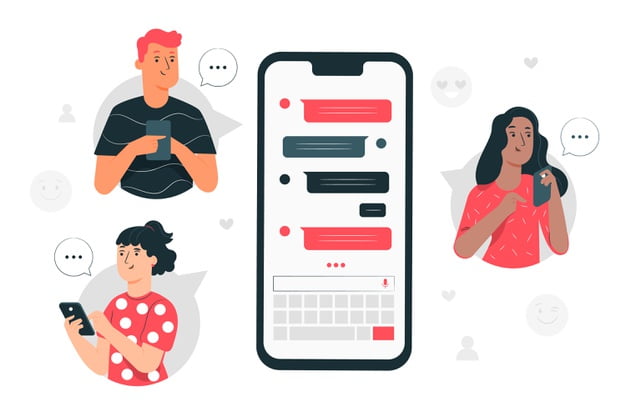Avanga CRM Module
Are you sure that interaction with the clients goes without any confusion? On a day-to-day basis, your managers roll in the bulky tasks. They call customers, plan meetings, lead them through the sales chain, answer numerous questions trying to offer the best solutions. And that’s not all we can say about their responsibilities.
However, when the number of customers is increasing rapidly, it is very easy to miss the client and scuttle a good deal. Moreover, it is also impossible to keep track of all information about potential and existing customers.
So, how to crack the issue? New Avanga CRM module for cooperation with customers will help you know more about your clients to enhance relationships and earn their loyalty.
LEADS
Leads section includes the contact information of a customer who is interested in a specific product or service. The Dashboard is a central panel where all leads are displayed. You can filter each lead by pipeline, or status (All, Current, Won, Lost) or look for them through the Search option. The pipeline option allows you to choose leads of preferred pipelines after choosing a pipeline view.
Leads panel
In the To do list you can review tasks for each lead. the Lead Info with the main characteristics including the following information: Name, Position, Company, Email, Service, Pipeline, Status displayed by a pipeline, Lead settings. Lead settings help you edit, pin or delete lead from the database. You can also import leads into .CSV format.
Know your leads in detail
You can get accurate info about each lead by clicking on the Lead Bar.
Plan work with leads via To do list
To do list enables to plan work with a lead. After creating a To do task you can add Task title, Task status (mark/unmark a task to show its completion), Assignee - the users who have access to CRM and Deadline (date and time). When a task is created, it is automatically displayed in the Tasks module.
To-do list
Right sidebar
In the Right sidebar, Leads summary is displayed. The Leads summary includes the number of leads and pinned leads.
Clients
This is a page with the list of all clients (Dashboard). You can sort them by recent/old or search by name/company. You can add clients to the system by converting them from leads (in this case, all the data that belongs to lead is transferred to a client including history, contacts, tasks, etc.) or by adding manually.
The list includes the following information as Client name, Company, Position, Email, Phone number, Service, Client settings. You can also edit client info. Pin option allows you to pin a client to display it in the right sidebar. Delete option removes your client from the system.
Know your clients in details
You can get detailed info about a client by clicking on the client bar. The info is divided into several sections:
- General info
- To do list
Plan work with clients via To do list
To do list enables to plan work with a client. By creating a To do task you can add Task title, Task status (mark/unmark a task to show its completion), Assignee - the user who has access to CRM and Deadline (date and time). When a task is created, it is automatically displayed in the Tasks module.
To do list
Right sidebar
Clients summary is displayed in the Right sidebar. It includes the number of clients and pinned clients.
CONTACTS
Here is the list of all contacts. You can search all contacts by contact name or sort them by recent/ old/ or AZ/ ZA. When a lead is created, contact is created automatically. One lead can have multiple contacts. Contact info can also be added manually separately from the lead.
You can create a contact on the Contacts page, where the list of all contacts is displayed or on the Contacts tab in Lead/Client detailed info.
Contacts
The list includes Contact name, Related to (a name of a lead/client as a link which redirects to the lead/client), Contact settings where you can edit contact info. You can overview detailed info about contact.
Right sidebar
In the Right sidebar, the Contact summary is displayed. The Contact summary includes the number of contacts and pinned contacts.
PIPELINE
A Pipeline is a channel that shows touchpoints. Here you can see the list with sales channels and their types. Sales channel helps you organize all leads by dividing them into groups that focus on different selling channels. For instance, you can choose Outreach/Lead/Closed Won/Closed Lost status.
Pipelines
Analyze the needs of potential and existing customers, add new leads to the database in several clicks and make all best to provide them with a great experience. Instead of Excel sheets, endless searching for customers through different channels or multiple messengers, you get the one management platform.
If you are interested in implementing this tool for your business - please feel free to contact us and get your individual solution right now!