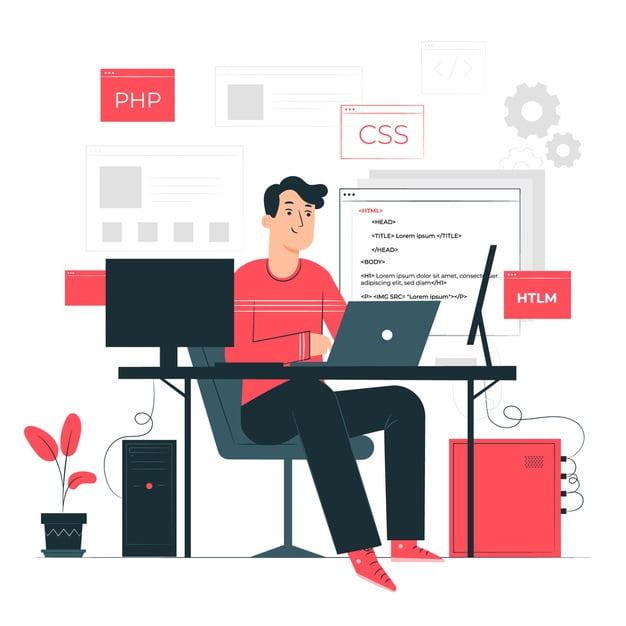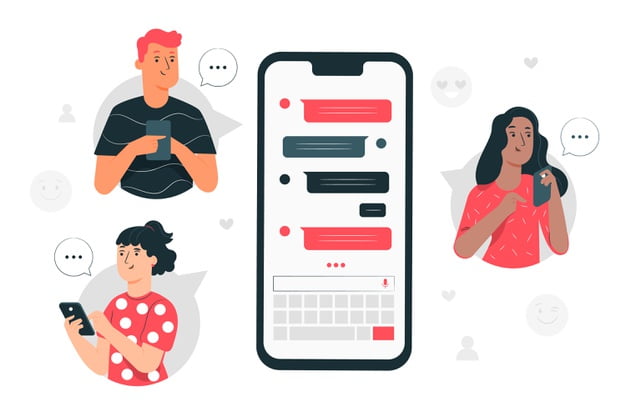Avanga Tasks Module
No matter whether you're a small or medium business owner – organizing tasks and successfully completing tasks is vital if you want to achieve your goals. Avanga’s Task module can help you to do this.
Primary Task module functions
- Easy sorting and grouping;
- Viewing tasks by author and assignee;
- Adding files and documents related to a task;
- Integrating a digital board for sorting tasks into categories (by status);
- Notes for each task;
- Notifications.
Avanta’s Tasks module has an easy to use interface with three main blocks: a left sidebar, central main panel, and right sidebar. The Task module is associated with project management because each project consists of multiple tasks. You can organise them in one place, get detailed information on each stage, and perform many other actions with the tool.
There are two ways you can find a task list:
1. Go to the Projects module. Here your tasks are grouped (depending on the project they are linked to).
2. Open the Tasks module to see all tasks (the panel displays tasks intended for a specific worker). Tasks are also divided into “Assigned to me” and “Created by me” groups.
All Tasks board
This panel allows you to assign tasks to employees, view the task status, set deadlines, and estimate how much time should be spent on execution. Because some tasks have a higher level of importance, it’s possible to set their priority so that teams understand what task needs to be performed first.
By clicking on a task, you will find a description and details (for example, status, priority, start, deadline, estimated time, time spent, remaining time). If you want to explain the task to a team member in more detail, you can add a comment below or attach the necessary files, documents, or images.
The Agenda board helps employees to distribute the entire task list by criteria (“To do”; “In progress”; “Done”). Such a representation simplifies perception and helps you deal with tasks faster and reduce search time.
Left sidebar
The left sidebar allows you to view tasks divided into categories as well as in your Project module.
Right sidebar
The Right sidebar shows what project is linked to the task, who has assigned it to you, and a detailed description of the task. Besides, this panel shows 3 categories:
- Important tasks – tasks with high priority.
- Pinned tasks – tasks you have pinned for future work.
- Members – a list of the team members who can view or watch your task.
Get your free trial right now!